Improving Images using Subtle Photoshop Overlays for Enhanced Visual Appeal
Whether you're a professional photographer or a social media enthusiast, using light Photoshop overlays is an easy and effective way to enhance your images and take your photography to the next level.
Here are some tips on how to bring your art to the next level by using light overlays in Photoshop!
- Use gradient maps: Create a gradient map and apply it over the overlay to add color tones and depth to the image.
- Add a vignette: Use the "Lens Correction" filter to add a vignette effect around the edges of the image, which can enhance the focal point of the image.
- Apply blur to the edges: Apply a blur effect to the edges of the overlay to make it blend more seamlessly with the original image.
- Adjust the saturation: Increase or decrease the saturation of the overlay to make it more subtle or vibrant.
- Use adjustment layers: Use adjustment layers such as "Curves" or "Levels" to adjust the overall brightness and contrast of the image and overlay.
- Play with the temperature: Adjust the temperature of the overlay to match the overall temperature of the image.
- Add light leaks: Overlay light leaks on top of the image to create a vintage or retro look.
- Add lens flares: Use lens flares to add a dramatic effect to the image.
- Use brushes: Use brushes to manually add light or color to specific areas of the image.
- Combine with other effects: Combine the light overlay with other effects such as bokeh or raindrops to create a more complex and dynamic image.